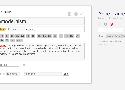608 private links
General Julia resources
https://en.wikipedia.org/wiki/Julia_%28programming_language%29
https://old.reddit.com/r/Julia/
https://github.com/JuliaLang/
Scattering, which seems it could replace diffractometry in R
Plus, they have extensively documented its development in a series of blog posts:
http://www.yxliu.group/2020/03/scattering-1
http://www.yxliu.group/2020/03/scattering-2
http://www.yxliu.group/2020/04/scattering-3
http://www.yxliu.group/2020/04/scattering-4
http://www.yxliu.group/2020/04/rotation-test
http://www.yxliu.group/2020/04/scattering-5
http://www.yxliu.group/2020/04/scattering-6
Differential equation solver
- In 2013 Google killed Google Reader
- Firefox removed feed discovery features in 2019 (available as plugins now, for example Awesome RSS)
- I've written a linknote on how to subscribe to Youtube channels using RSS
- About Feeds, a primer on web feeds/RSS by Matt Webb.
- You Need Feeds, quickly explains what RSS is and how to use feeds. Via @killyourfm@layer8.space.
- Vad är RSS?, bra intro till RSS av Kamratdataföreningen Konstellationen.
- Youtube channel RSS feeds
- Github RSS feeds
- https://feedcanary.com via https://kevquirk.com/dont-change-your-rss-url
- https://andregarzia.com/2024/05/feed-and-blogrolls-discovery.html
- https://defaults.rknight.me
- https://rubenerd.com/does-your-site-refresh-have-rss - Does your site refresh still have RSS?
blog posts
- p1k3, 2020-05-08
- Staying informed without big tech, 2021-07-03, The New Oil
- How to read RSS in 2020, 2020-03-24, Laura Kalbag
- A thorough comparison of three self-hosted RSS readers, 2020-05-31, Luke Singham
- Felicia Day's amazing rant about RSS, 2020-12-16
- Why I still use RSS, 2021-03-03, Marc @0066cc
- Robin Rendle writes about how RSS is the "promised land", via Roy Tang
- How to Subscribe to or Read RSS or ATOM News Feeds, Christopher Heng
- What is RSS?, 2021-09-11, Ali Reza Hayati
- What using RSS feeds feels like, 2022-02-13, Ben Werdmüller
- Styling OPML and RSS with XSLT to XHTML, 2023-06-22, Rubenerd. Something to consider for my own blog.
- RSS for Post-Twitter News and Web Monitoring, 2023-07-06, ResearchBuzz (Tara Calishain). A long, very informative article on RSS and how to use it.
- A well curated RSS feed reader is a wonderful substitute for social media
- You should be using an RSS reader, Pluralistic, 2024-10-16
- Ask HN: What RSS Reader do you use?
- https://starikov.co/rss-fieldguide - RSS for the rest of us, 2025-06-01. Via https://old.reddit.com/r/rss/comments/1l46z8i/after_this_shitshow_at_so_many_social_media
- https://www.citationneeded.news/curate-with-rss - Curate your own newspaper with RSS, Molly White, 2025-07-31
- https://blog.burkert.me/posts/in_praise_of_syndication - In praise of RSS and controlled feeds of information, Tom Burkert, 2025-09-26. HackerNews post.
- https://jpawlik.com/blog/09/26/11015 - RSS & You, slides from talk by Jey Pawlik. Via https://mastodon.art/@jeypawlik/115271764616435749.
- https://lighthouseapp.io/blog/feed-reader-deep-dive - A deep dive into the rss feed reader landscape. By Lighthouse, makers of the eponymous feed reader, so partial, but still a good overview. 2025-10-07
- https://www.coryd.dev/posts/2025/recommended-rss-readers - Recommended RSS readers, Cory Dransfeldt, 2025-10-02
feed readers
- Tiny Tiny RSS, this is what I've been using for years. See my linknote with more details.
- Miniflux
- Vienna RSS
- FeedReader, a desktop client.
- Fresh RSS
- Newsboat - can integrate with TTRSS, or read an OPML file. https://blog.sanctum.geek.nz/rss-with-newsboat
- https://codeberg.org/newsraft/newsraft - feed reader with ncurses UI, inspired by Newsboat.
- RSS Guard desktop RSS reader for Linux, BSD, OS/2, macOS, or Windows that supports RSS/ATOM/JSON/iCalendar/Sitemap feeds and also web-based services such as Feedly, Nextcloud News and TinyTinyRSS.
- Winds
- Stringer
- Selfoss
- feedbin
- Leed
- commafeed
- Feedbro is a feature-rich browser plugin feed reader, but it's not open source, so not recommended.
- https://www.huguesross.net/code/singularity - desktop reader, support for RSS, RDF, and Atom, and JSON-Feed.
- https://github.com/iamaziz/TermFeed Python-based, last commit 10 yrs ago
- Nom - https://github.com/guyfedwards/nom https://www.omglinux.com/command-line-rss-readers-for-linux
- https://github.com/sheepla/srss - Simple-RSS, written in Go, inspired by Newsboat. https://medevel.com/srss
- https://git.codemadness.org/sfeed - sfeed, docs have an example dmenu integration. https://codemadness.org/sfeed-simple-feed-parser.html
- tuifeed - https://github.com/veeso/tuifeed
- https://github.com/iidrees/cli-rss-feed-reader - looks simple, just a single Python script. Based on the feedparser package.
- https://codeberg.org/serghei/ozean - simple web-hosted RSS reader made with Go.
- https://github.com/Clortox/rss-cli https://old.reddit.com/r/commandline/comments/os0wom/rsscli_a_simple_program_for_parsing_rss_feeds_for
- https://github.com/gvalkov/rsstail.py - rsstail, Python, actively developed.
- https://github.com/xqtr/feedln
- https://github.com/YoloSwagTeam/feedstail
- https://github.com/mackers/theyoke - last commit 12 yrs ago, written in Perl
- https://github.com/tylerharper/wag - last commit 15 yrs ago, written in Python
Note: this list is not exhaustive. If you know of a feed reader I've missed, let me know and I'll add it.
Tools that make it easier to add sources to your feed reader
- FiveFilters: Create Feed and other services.
- https://rssgizmos.com (including feed freshness checker, OPML maker, and OPML peeler).
- Feedsearch, an API service for searching websites for their RSS, Atom or JSON feeds.
- FetchRSS. Works well for those Soundcloud "podcasts", but this site requires registration (which suggests that this site is creating their own feed endpoint instead of simply exposing soundcloud's already existing (but well-hidden) RSS endpoint).
- rss discovery engine, pre-alpha, by Brandon Quakkelaar (via Rubenerd)
- https://feedle.world a search engine for blogs and podcasts
- Explore RSS feeds in your own neighbourhood (interesting project) via https://mastodon.social/@paulcuth/112020399228840502
- https://siftrss.com - Nifty! It even supports regular expressions. But no source code?
-
Telecommunications metadata
Your ISP learns every website you visit via a few different channels: DNS lookups, the IP address of sites, and TLS Server Name Indication (SNI). Most ISPs log and store this metadata for some time. Mitigation There's no need to use your ISP's DNS server. Run your own. You can't really getting around your ISP learning the IP addresses you visit. But with TLS encryption and the pervasive use of content distribution networks (CDN) by many website providers, the IP address itself does not really say much. The "leaking" of domain names via SNI is harder to get around, but newer versions of TLS improve on the situation. -
Web Site Data
Any Web site that you go to is very likely to keep extensive logs of everything you do on the site, including what pages you visit and what links you click. They may also record what outgoing links you click. For example, Google Search does this. Mitigation Try to use alternative services, that don't track you. Such as Nitter instead of Twitter, Invidious instead of Youtube, DuckDuckGo instead of Google Search, Bibliogram or PixelFed instead of Instagram, Jitsi instead of Zoom, Signal instead of WhatsApp, and so on. -
Browser Sync Data
Although the browsing history stored on your computer may not be directly accessible, many browsers offer a “sync” feature which lets you share history, bookmarks, passwords, etc. between browser instances (such as between your phone and your laptop). This information has to be stored on a server somewhere and so is potentially accessible. Mitigation Make sure that whoever hosts this server allows you to properly encrypt your data (in such a way that the server owner can never decrypt). Or even better, self-host the sync server yourself (Firefox sync can be self-hosted in this manner).
My ideal personal knowledge system would entail a rofi-like search from the desktop that ties into my knowledge repos, such as Zotero, this linkblog, my blog, Wallabag, Calibre server, and more. Even better if the search was powered by a self-hosted LLM. A tall order, to be sure ;-)
Here I'm collecting notes on projects or posts that are along the lines of this vision.
TiddlyWiki (Ness Labs)
TiddlyWiki is (much more than) an open source alternative to Roam Research. You can self-host it. Your entire Wiki (including all notes) is just one HTML file (if you want, it could also be separate markdown files), so sharing should be easy.
You need to choose a method for saving your changes. Many options to choose from, including Node.js, TiddlyDesktop, Beaker browser, WebDAV, TiddlyFox (not so much), or Git.
Via Tom Critchlow
Another good post by Le Cunff: open source and self-hosted alternatives to Roam
There's a TiddlyWiki subreddit and a TiddlyWiki Google group.
A reddit post listing open source alternatives to Roam Research.
A long discussion on HN on pros and cons of Roam based on Roam: Why I Love It and How I Use It by Nat Eliason.
And a post by Jack Baty comparing TiddlyWiki and Roam.
Another blog post, Tiddlywiki for organizing notes and research.
An introduction to TiddlyWiki by Scott Nesbitt.
TiddlyBlink is an adaptation of TiddlyWiki, inspired by Roam's bi-directional links.
For the knowledge graph view, there's TiddlyMap.
- TiddlyMapProject video showing how to setup TiddlyMap on TiddlyWiki
https://news.ycombinator.com/item?id=22104366
I tried it out in Beaker browser. Worked well (TiddlyWiki, Markdown plugin). But I could not install TiddlyBlink, for some reason. Perhaps try a different browser?
There's also TiddlyRoam, which combines TiddlyMap and TiddlyBlink. The announcement reddit post, and source on github.
Roam (and by extension, TiddlyRoam) is a form of Zettelkasten.
You can apply different Tiddly themes (here's one).
Using TiddlyRoam with TiddlyDesktop, I still cannot figure out how to install plugins. If I use the built-in plugin library, and install e.g., Markdown parser, I get prompted to save and reload, do so, and then... nothing. Plugin is not installed, and the Wiki content starts over from scratch, whether I create a new HTML file or replace the existing one. What's up with that? A few edits later, the plugin now works as expected. Maybe it just took some time to apply, or maybe I restarted TiddlyDesktop (not sure).
The TiddlyMap page has an example of mapping a literature collection (using icons set with group styles).
Foam
Foam is another FOSS alternative to Roam.
It's built into VSCode/VSCodium, which is a big selling point for me.
Logseq
Logseq. FOSS.
Emacs org-mode
There's also org-roam (built on Emacs org-mode)
- Video on org-roam setup from Matt Williams
- Visualise Org-Roam Networks With igraph and R, by Peter Prevos, 2021-08-14
Popup IndieWebCamp Session 2020 (video recording of Zoom session), on wikis, blogs and such. Via kickscondor.com.
Obsidian
Obsidian is not libre (not open source) software, but provided for free for personal use. For that reason, although popular, I cannot recommend it.
Also see this blog post on how to create nice tables in Obsidian with plugins.
- https://github.com/anoopkcn/obsidian-reference-map
- https://thesiswhisperer.com/2023/02/01/building-a-second-brain-for-writing-with-obsidian/
ZotHero
Something like ZotHero but for rofi/Linux would be really cool. Too bad ZotHero is only for Alfred (MacOS).
Assorted links
- Knowledge repository, post in the Level1techs forum
- Second Brain Software: From Files to ZettelKasten, Level1Techs, video 22 min, 2022-02-24
- Dreaming of a free mind with tiddlywiki+ freemind mindmaps
- FreeMind to TiddlyWiki integration
- https://github.com/michaeljmcd/mm2tiddlywikitext
- https://github.com/byzheng/rtiddlywiki
- https://github.com/raphaelsty/knowledge (web app that creates your own knowledge graph based on your Github stars, Twitter likes, HN upvotes and Zotero database).
Some guides on the why's and what's of password managers
- The best password manager in 2021, The New Oil
- A technical introduction to password managers, Tavis Ormandy. Via Alan Ralph.
- Wikipedia has an informative article on password managers.
- Internetstiftelsen har publicerat en utmärkt guide för hjälpa dig att komma igång med lösenordshanterare.
- Bra råd hos Myndigheten för samhällsskydd och beredskap (MSB) om hur du säkrar din lösenord.
- https://reddit.com/r/sweden/comments/1abpovo/%C3%A4r_det_inte_riskabelt_att_ha_l%C3%B6senordshanterare
- https://lemmy.ml/post/19156372
BitWarden
Open source password management solution, can be self-hosted (how-to)
Integrates with Ansible.
1Password
A cloud-hosted password manager. No longer recommended, as it has regressed into an Electron application mandating remote storage of your password vault.
KeePass
Free, open source, light-weight, and easy-to-use password manager.
These slides discuss the why? how? what? where? of KeePass (presented by F. Morsbach at the first CryptoParty in Uppsala, 2019)
KeePass is written in C# and therefore requires Microsoft's .NET platform.
- Plugins: A list of third-party plugins for KeePass
- Android: Keepass2Android
- iPhone: MiniKeePass
- Chrome / Firefox: Tusk
- Web App: KeeWeb
KeePassXC
Open source, cross-platform.
KeePassXC is developed in C++ and runs natively on all platforms.
- Easy to achieve cloud sync by simply storing your KeePassXC database inside your shared cloud folder (using Nextcloud, for example).
AuthPass
AuthPass supports the KeePass database (KDBX format).
Setup instructions.
Pass
Simple GPG/Git password manager. Adheres to the Unix philosophy, which makes it easy to integrate with anything, e.g., Ansible.
This is my password manager of choice :-)
- Excellent in combination with rofi or dmenu on the Linux desktop, and
- on Android, useable with a combination of Password Store and OpenKeychain.
- Rich ecosystem of plugins, tools: pass-rotate.
- Clever uses of pass, by Vikaly Parnas.
Dashlane
"An intuitive password manager with over with over 8 million users worldwide."
Not open source, as far as I know.
Passbolt
Free, open source, self-hosted, extensible, OpenPGP based.
LessPass
Stateless, open source password manager.
Psono
Open source and self-hosted password manager for teams.
Buttercup
Another open source password manager with desktop, mobile, and browser clients.
LastPass
One of the most widely-used password managers, but that does not mean it's the best. Parent company is LogMeIn. Completely cloud-based, and not open source, obviously. On that basis alone, I do not recommend it. LastPass has suffered a major breach, it is now effectively dead.
Password manager apps that integrate with Nextcloud?
More lists of password managers
- https://codeberg.org/alicia/awesome-privacy#password-managers
- https://nextcloud.com/blog/password-managers-for-nextcloud/
- https://github.com/Igglybuff/awesome-piracy#password-vaults
- https://protonmail.com/blog/open-source-password-managers/
- https://www.tomshardware.com/best-picks/best-password-managers
- https://european-alternatives.eu/category/password-managers
I have Zotero installed on three workstations and one laptop. This informs many of the choices I've made when configuring Zotero.
Manual first-time configuration of Zotero
- Install the LibreOffice plugin
- install the Firefox connector
- install the ZotFile plugin and configure its settings (see below for details)
- go into
Preferences -> Advanced -> Config editorand togglezotfile.pdfOutline.getTocfromTRUEtoFALSE(important to not break sync) - go ahead and sync.
The Zotero Connector for Firefox handles proxying nicely (just remember to enable it, for Uppsala university use %h.ezproxy.its.uu.se/%p) and makes the Firefox add-on EZProxy Redirect Foxified redundant.
Storage of PDFs when using Zotero from two or more computers (ZotFile plugin)
Zotero's storage folder for PDFs (Zotero calls them "attachments") is set in
Zotero -> Preferences -> Advanced -> Files and Folders -> Data Directory Location (on Linux, the default location is ~/Zotero).
This is a very inefficient approach when using Zotero from two or more computers, since the stored PDFs and other attachments can easily occupy tens of gigabytes which will thus occupy that space on each and every computer.
A much better solution would be to move the Zotero attachments directory to a remote filesystem that is accessible from all your computers. Zotero itself does not support this use-case, though. This is exactly the premise of the popular ZotFile plugin.
I rely on it on every day - once configured, it has worked flawlessly for me for years.
- http://zotfile.com/
- https://github.com/jlegewie/zotfile
- http://islamicate-dh.github.io/2016-05-27-set-up-zotero-between-multiple-computers/
- http://geekandgirliestuff.blogspot.com/2014/10/new-computer-fresh-zotero-install.html
Download the latest version of the ZotFile XPI, and install it in Zotero: Tools -> Add-ons Manager -> Install Add-on from File. Restart Zotero.
Make sure to uncheck the following choices under File Syncing (since ZotFile takes care of it now):
- Zotero
Preferences -> Sync -> Settings -> File Syncing -> Sync attachment files in My Library - Zotero
Preferences -> Sync -> Settings -> File Syncing -> Sync attachment files in group libraries using Zotero storage
Configure your Zotero "attachments" directory with ZotFile
- In Zotero,
Tools -> ZotFile Preferences -> General Settings -> Location of Files -> Custom Locationand set it to the root of your PDF directory (in my case,/media/bay/taha/chepec/literature/zotero). - Set your naming scheme for subfolders in
Use subfolder defined by. - I suggest you enable
Tools -> ZotFile Preferences -> Advanced Settings -> [X] Remove special chars from filename. - Set ZotFile to always rename new PDFs:
Tools -> ZotFile Preferences -> Advanced Settings -> Automatically rename new attachmentsby setting it toAlways rename.
In Zotero's own preferences, go to Advanced and set your Base directory to the same directory used for your ZotFile custom location.
If you already have items in your Zotero library, highlight all of them in Zotero's library, and select Manage Attachments -> Rename attachments. ZotFile should do its magic and rename and relocate your entire library to the directory you have configured.
Once you have done this on one computer, you then need to repeat it over again for you other computers. But a faster way is to simply copy the entire Zotero profile directory from your already-configured computer and overwrite the same folder on your other computer - and presto, all your settings are immediately in place. But beware that any Zotero configuration you had in place will be wiped out by such an operation. You might want to make a backup copy of your original Zotero profile directory first.
Plugins I should explore
- https://github.com/windingwind/zotero-better-notes
- https://github.com/windingwind/zotero-actions-tags
- https://github.com/RoyceKimmons/Zotero-to-Excel-SQLite-Export
Known issues
Zotero Firefox Connector fails to import anything into Zotero
Seems something broke with v5.0.101. Downgrading to v5.0.100 has resolved the problem for now.
- https://forums.zotero.org/discussion/comment/421625
- https://www.zotero.org/support/troubleshooting_translator_issues
- https://www.zotero.org/support/kb/connector_zotero_unavailable
- https://www.zotero.org/support/translators
Sync breaks with large notes (>250 kB)
If you have large documents with long and complex table of contents, you might observe Zotero sync errors: The note "Contents" is too long to sync. Shorten the note and sync again.
This is because ZotFile tries to extract the TOC into a Zotero note during sync, and runs into Zotero's limit of 250 kB per note. The fix is to disable TOC extraction: Preferences -> Advanced -> Config editor and toggle zotfile.pdfOutline.getToc from TRUE to FALSE.
- https://github.com/jlegewie/zotfile/issues/394
- https://forums.zotero.org/discussion/70958/the-note-is-too-long-to-sync-shorten-the-note-and-sync-again
- https://forums.zotero.org/discussion/comment/295634#Comment_295634
Not all PDFs sync properly between your Zotero instances
It seems the issue lies in the Renaming. A number of PDFs are in fact still residing in the Zotero (not ZotFile) data directory, and those are thus not available on our second instance.
The issue is resolved by manually issuing the Rename command on that file/document.
Images
- Creative Commons search engine that indexes over 300M CC-licensed images.
- Flickr Commons. An attempt to catalog the world's public photo archives.
- https://public.work - search engine of public domain images, via kottke.org and @holly_cummins@hachyderm.io.
- Openverse - search engine for openly licensed images, audio and more
- Unsplash. Fair warning, has started watermarking some photos.
- Pexels. Free-to-use (without attribution) stock photos, images and videos.
- Lexica - Stable Diffusion search engine. Search for images generated by the Stable Diffusion AI text-to-image model.
In related news
- https://www.flickr.org
- https://pechaflickr.net
- Google broke its image search. And hey CogDog, thanks for posting!
- https://cogdogblog.com/2022/12/flickr-fdn-thanks/
Text
- https://crowdview.ai - search engine that exclusively searches discussion forums
Scientific
- https://www.scienceopen.com/search (blog post)
- https://search.crossref.org
- https://scholia.toolforge.org (very cool - relies on WikiData, hosted on WikiMedia Toolforge)